Adobe Experience Manager for Hootsuite
Overview
The Adobe Experience Manager for Hootsuite allows you to attach assets from your AEM Asset Manager directly to social media posts in Hootsuite and engage more effectively with social media.
There are three ways you can use asset from your AEM in Hootsuite, from the Media Library in the New Post window, from the Publisher and from the Legacy Composer.
Accessing AEM Content in a New Post
- Click the New Post button
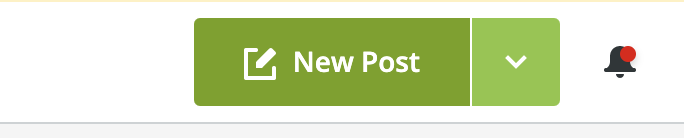
- Click Open Media Library
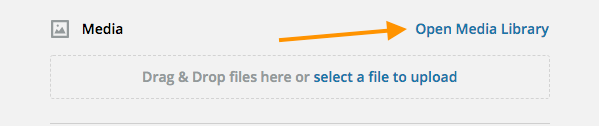
- Select Adobe Experience Manager from the dropdown

- Click on the image you want to use
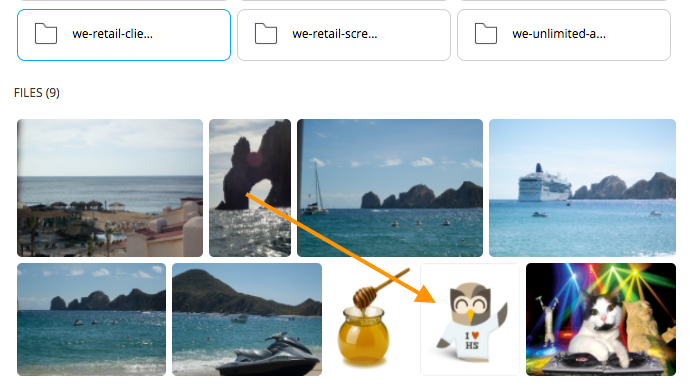
The image is now attached to your message.
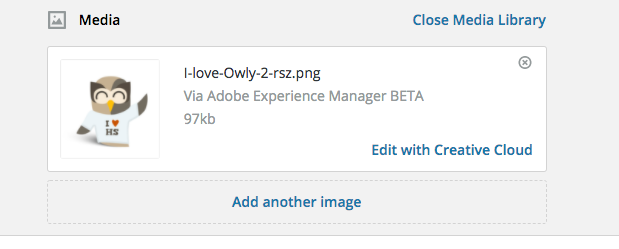
Accessing AEM Content in the Publisher
- Click the Publish paper airplane icon in the left navigation.
- Click the Content tab in the top navigation.
- Choose AEM Assets in the navigation pain that opens on the left.
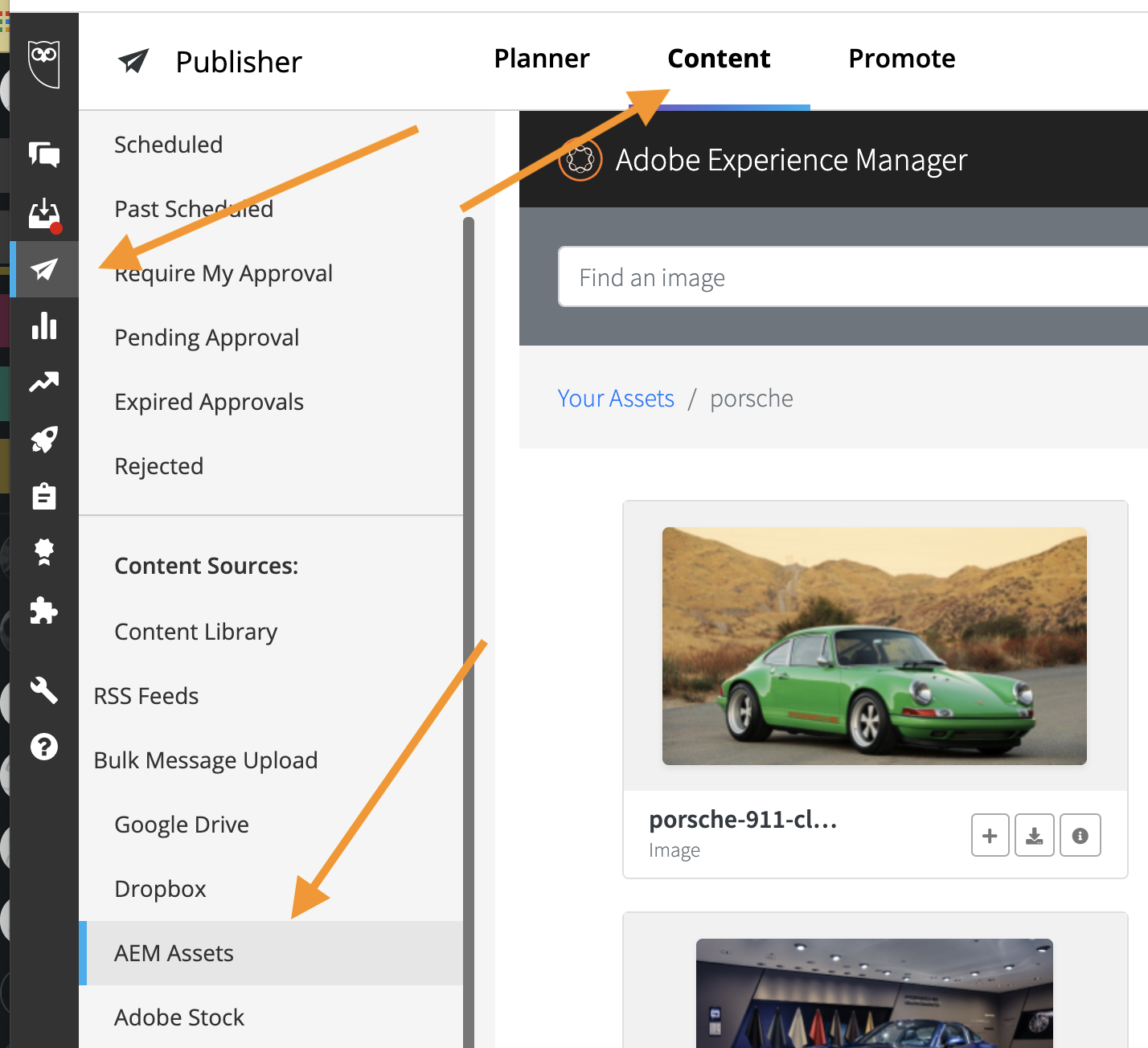
Choose the asset you want to publish and click the attach icon..
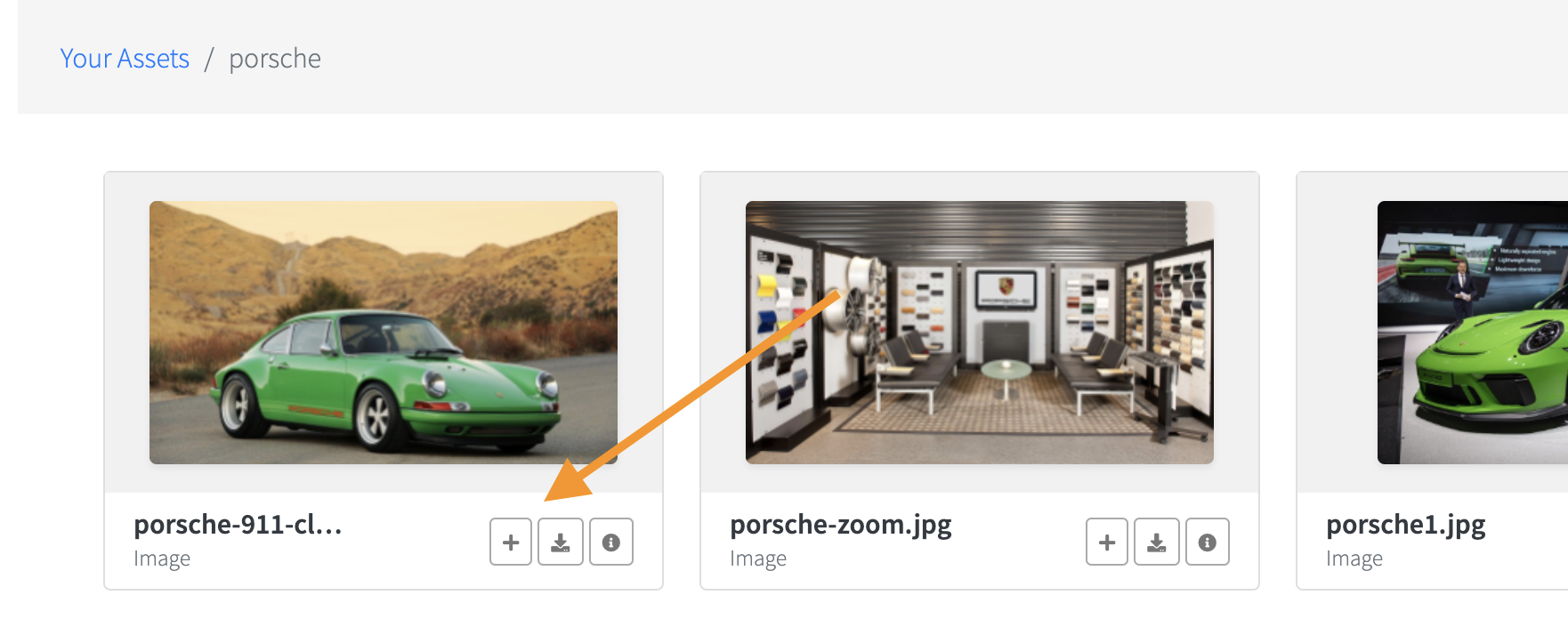
The asset will be attached to a new message.
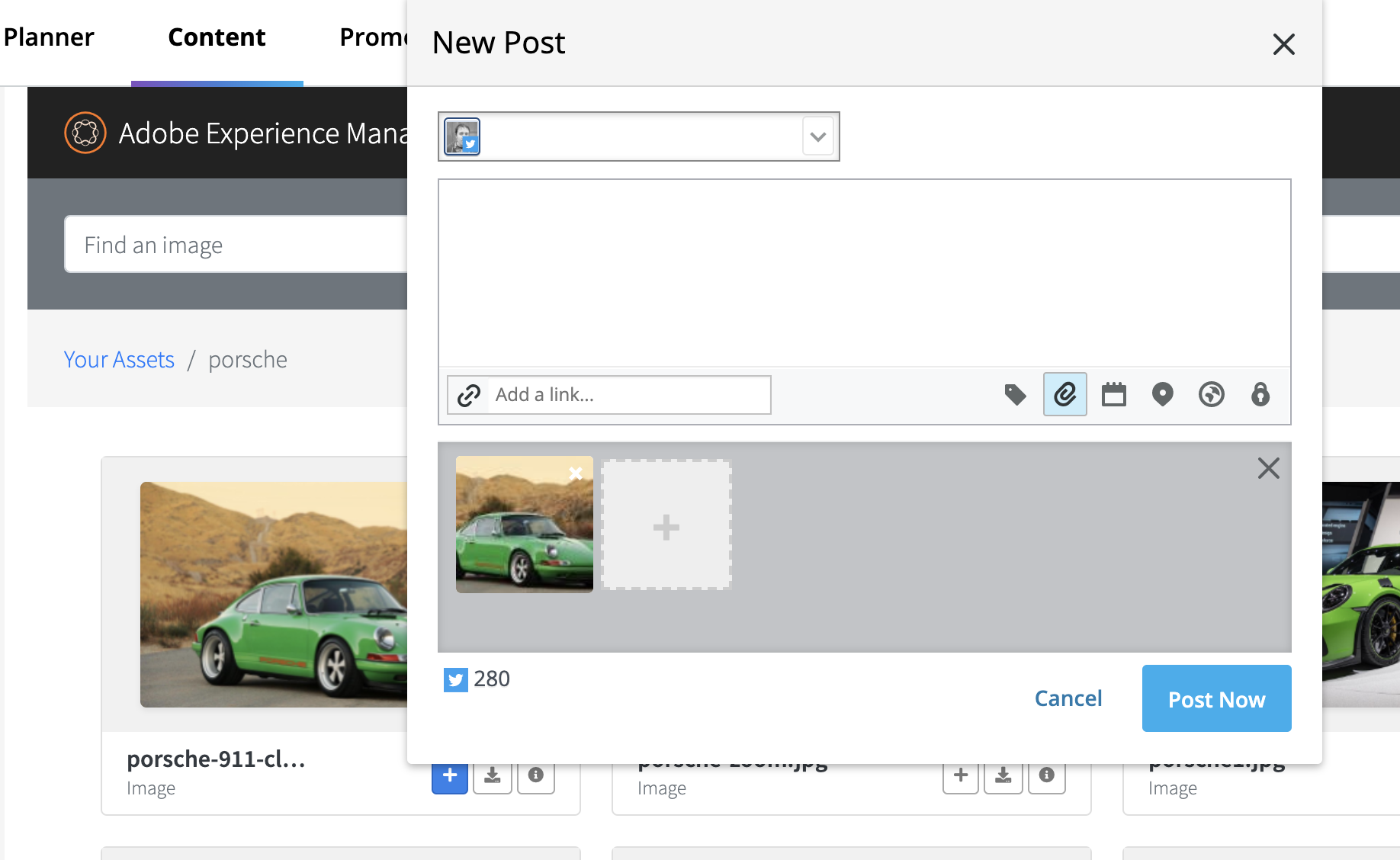
To search, begin typing the name of the asset you are looking for in the search box. When you see the asset you want to attach, click it.
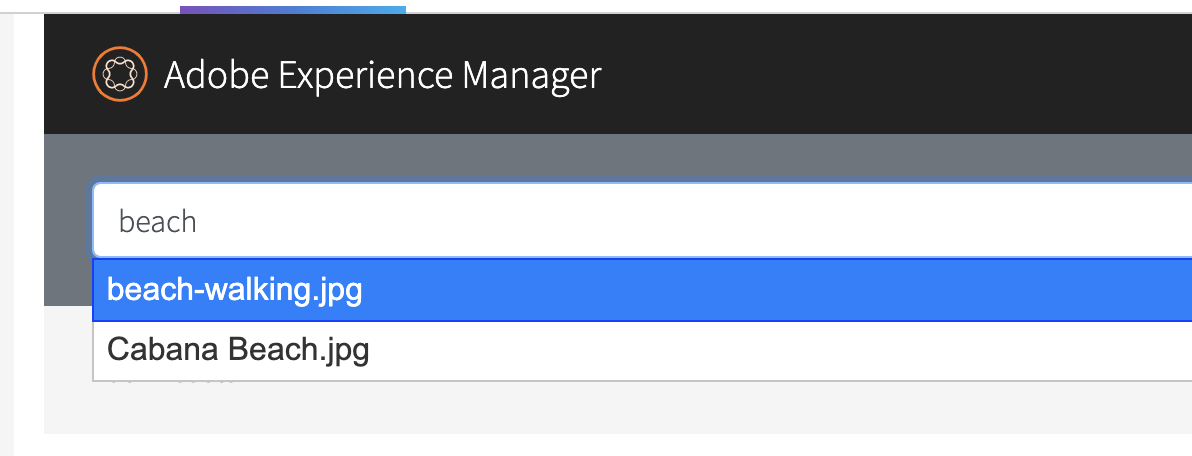
The asset will be displayed, ready to be used.
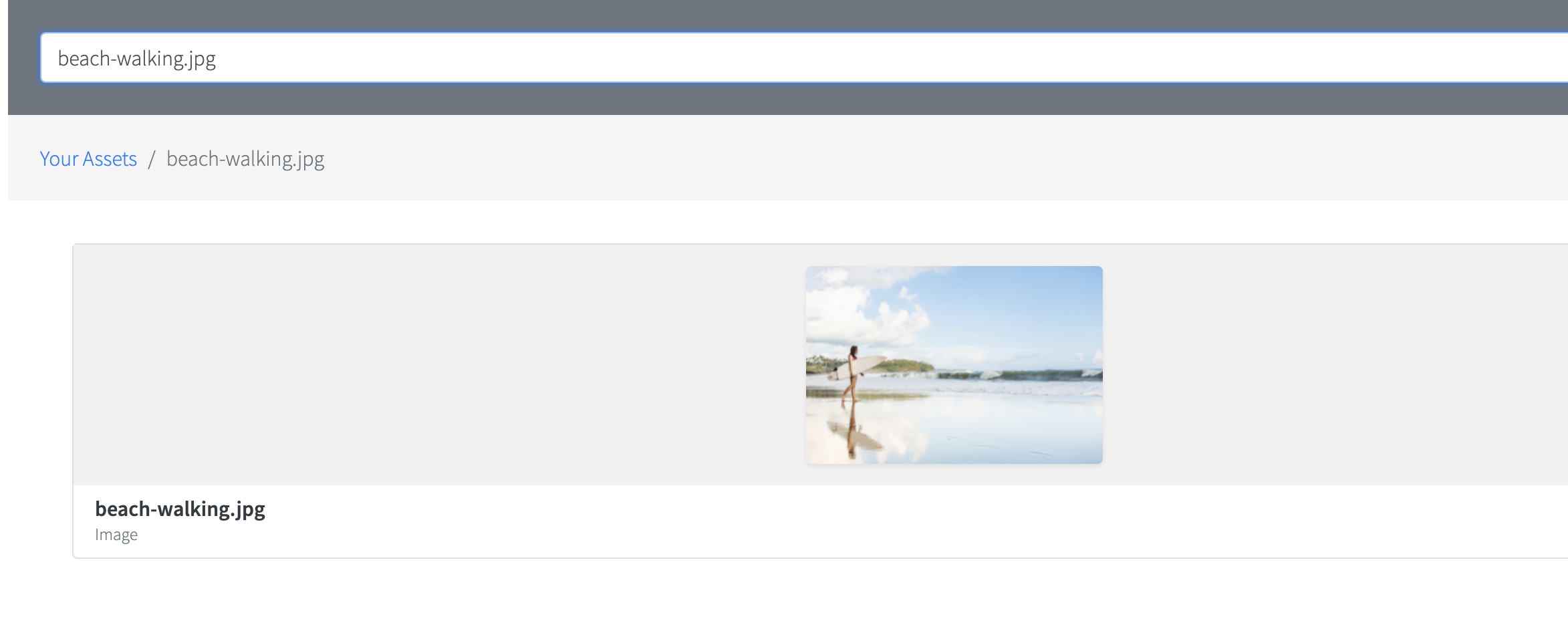
Accessing AEM Content in the Legacy Composer
- Click the dropdown arrow next to New Post button
- Select Open Legacy Composer
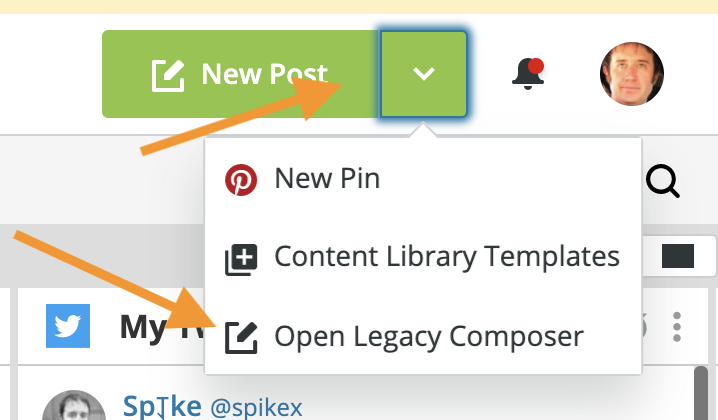
- In the New Post box click the Attach Media paperclip icon.
- Click the AEM Assets tab.
- Click on the image you'd like to use
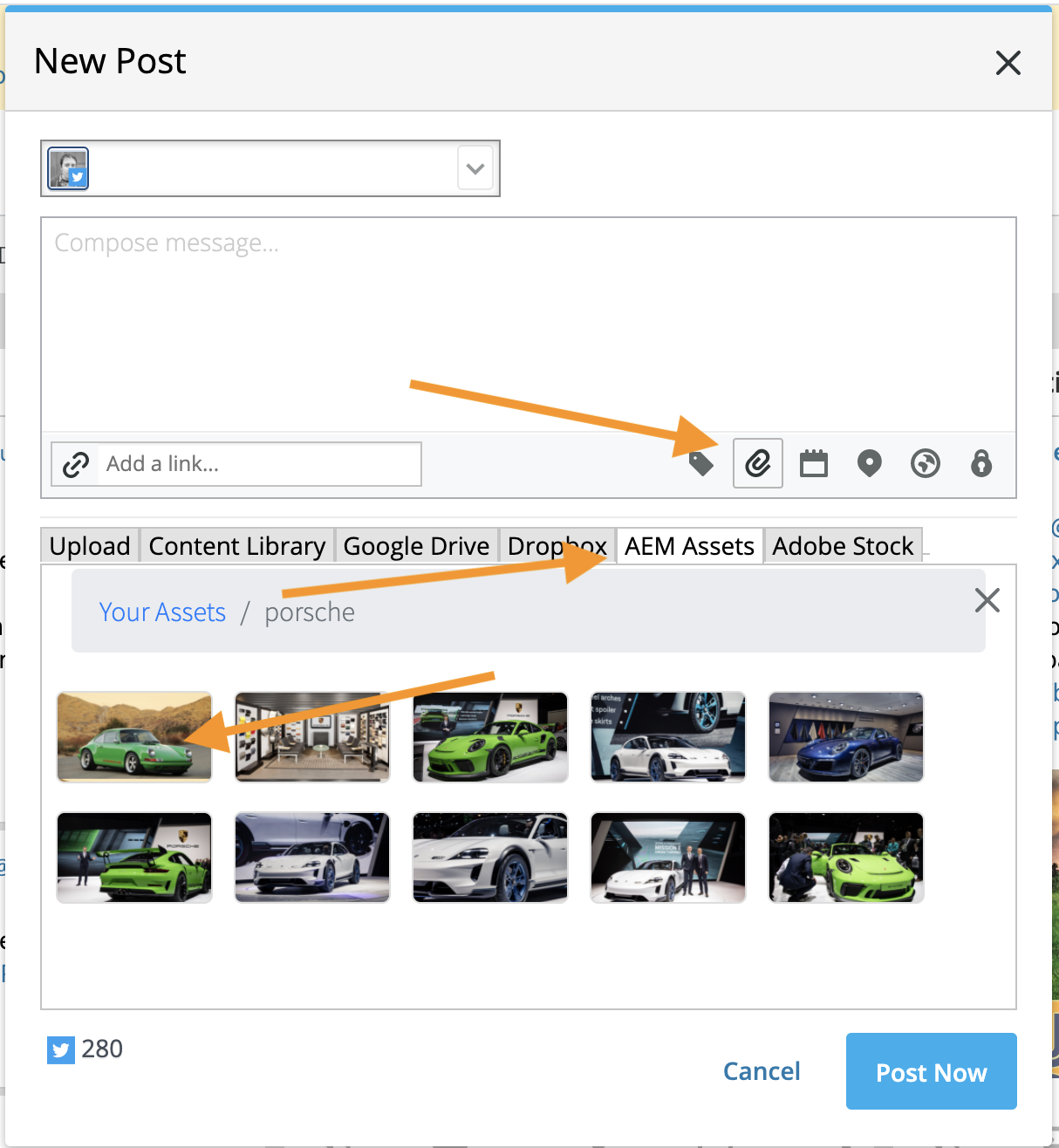
The image is now attached to your message.
